EndNote: adding information to a set of references
It is possible to add the same (filled out) field to multiple references at the same time. This is a handy feature when you want to add the name of database your references come from or if you want to add tags like "read," "to read," etc.
Before you do this, make sure to back up your library.
Adding a field to your entire library
- Open EndNote via Athena
- Select 'All References' in the top left column.
- Then click Library> Change/Move/Copy Fields.
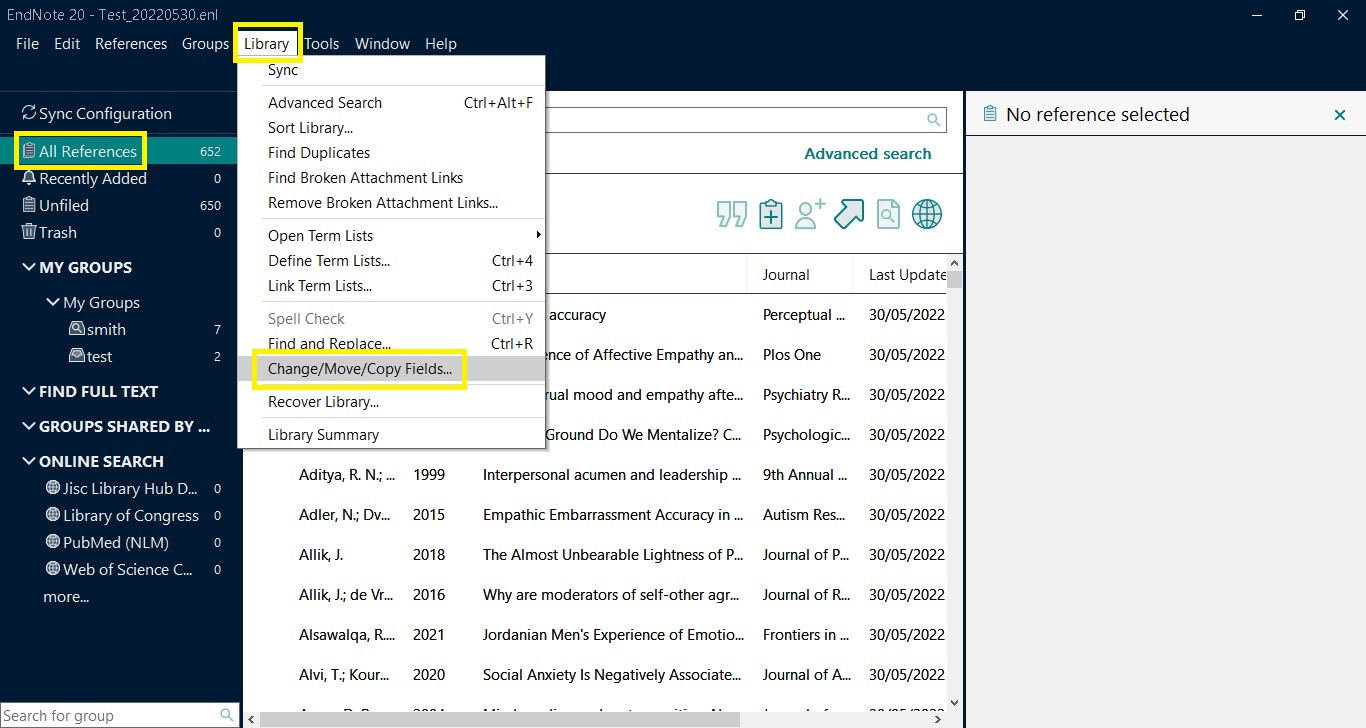
- In the pop-up window, select the field you want to add. In the Change column, select where you want to add text. In the text box, type the text you want to add. Click OK.
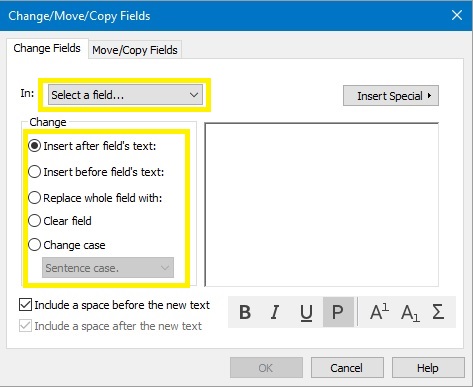
Now you added this field to every reference in your library.
Adding a field to a set of references
If you want to add a field to some of your references but not all, place them in a Group, a Smart Group or a Group Set. Then select the Group, Smart Group or Group Set instead of "All References".
- Select the Group, Smart Group or Group Set to which you want to add the field.
- Then click Tools > Change/Move/Copy Fields.
- In the pop-up window, select the field you want to add. In the Change column, select where you want to add text. In the text box, type the text you want to add. Click OK.
Source reference
More tips
- EndNote: how to create a group? (Write)
- EndNote: personalising your reference fields (Write)
- EndNote: what is it? (Write)
Translated tip
Last modified June 18, 2024, 11:25 a.m.